Today I watched an episode of an online course that talked about integrating Google Analytics and Google Ads. I also watched a video on free video editing software.
Google Analytics & Google Ads
I watched the final episode of the “Google Analytics for Beginners” course. The episode focused on using Google Analytics to measure advertising campaigns. If you haven’t seen any of my other posts about this course, check out the Daily Learning category.
You can create two types of advertisements with Google Ads (formerly AdWords):
- Text: you bid on keywords to have a text ad appear in the Google Search Results for those keywords.
- Display: visual advertisements with text, graphic, animation, or video components that can appear on sites within the Google Display Network.
There are several benefits to linking your accounts. These benefits include,
- View click and cost data for advertising campaigns in Google Analytics.
- Create remarketing lists to use in advertising campaigns.
- Import Google Analytics site goals and transactions to Google Ads as conversion metrics.
- See site engagement data from Google Analytics in Google Ads.
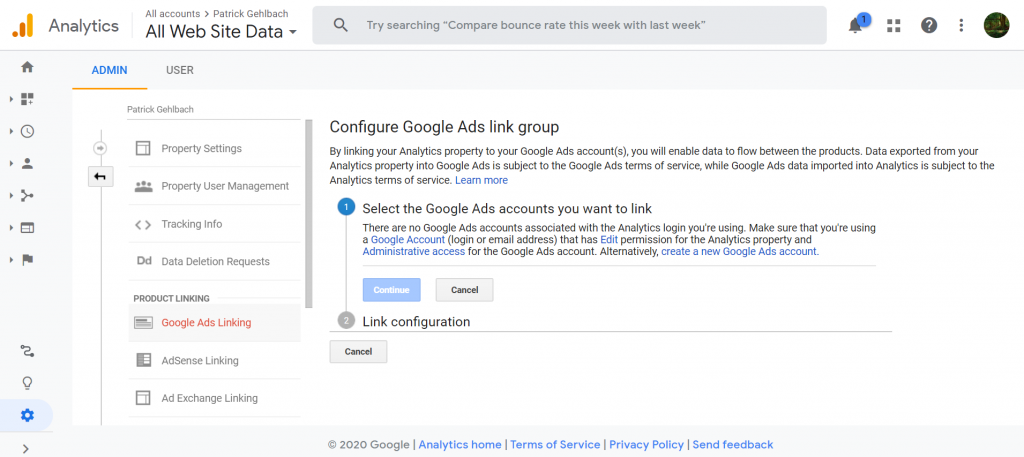
Linking Google Ads
Steps to link Google Analytics and Google Ads accounts:
- Create Google Analytics and Google Ads accounts with the same Gmail account.
- Within Google Analytics, navigate to the Admin tab.
- Choose the Account and Property you want to link to Google Ads.
- Select “Google Ads Linking” under the Property → Product Linking
- Select the Google Ads account you want to link and click “Continue.”
- Add a Link Group Title.
- Select the Google Analytics View you want to appear.
- Select “Link Accounts.”
Google Ads reports in Analytics
With your accounts linked, you’ll see data from your advertising campaigns throughout various reports in Analytics. You can also see Ads-specific reports by navigating to Acquisition → Google Ads in the left-hand menu. A few of the reports available are,
- The “Campaigns” report shows data like “Cost,” “Cost per Click (CPC),” and “Revenue” for each Ads campaign you have.
- The “Keywords” report shows data for ad keywords, such as the average bid on a keyword and the revenue generated from user sessions that started from ads for a specific keyword.
- The “Bid Adjustments” report shows data on how adjustments you make to a bid campaign affect the campaign’s performance. For example, you may increase the bid limits for a campaign based on the user’s device if you want your ad to be displayed to more users on mobile than on desktop. Then, you can look at the report to see if your revenue increases for mobile users.
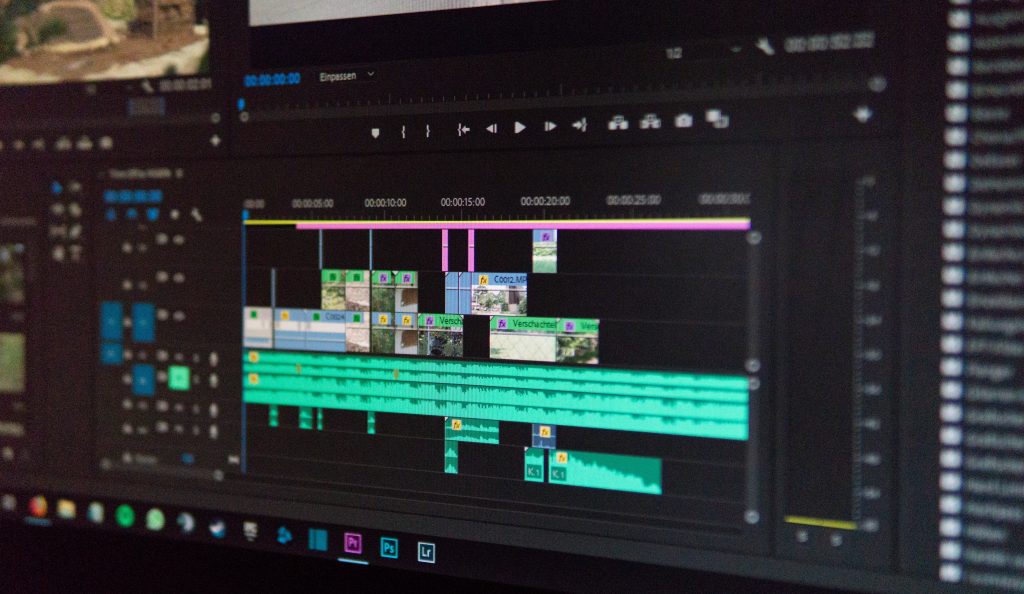
Video Editing Software
I’m curious about creating videos to augment the content on this site. I’m completely clueless about video editing, though, so I watched a video by TJ FREE that discusses free video editing software. The five pieces of software recommended are,
I haven’t used any of these tools and I know nothing about video editing. Nevertheless, I plan to start making videos and editing them myself. Since I’m new to video editing, I want to start with a free piece of software as I begin to experiment. I may upgrade my software if I continue making and editing videos.
There are a few other videos I want to check out on this topic, but I haven’t watched them yet. They’re all by Justin Brown – Primal Video.
- “Best Video Editing Software for Windows PC – 2020 Review!“
- “Video Editing for Beginners (Using Windows PC!)“
- “10 Mistakes NEW Video Editors Make (Video Editing for Beginners!)“
If you know any video editing resources or have any informed opinions on video editing, please share them in the comments.